A signup form on your website is one of the easiest ways to grow your database. BrotherMailer automatically generates code for you in order to get a signup form on your website. The form will also populate an address book of your choice in your BrotherMailer account, automatically.
Generating your code
The BrotherMailer quick wizard can make your code in 6 easy steps:
1. Select your form
In this example it would be a single address book subscribe form:
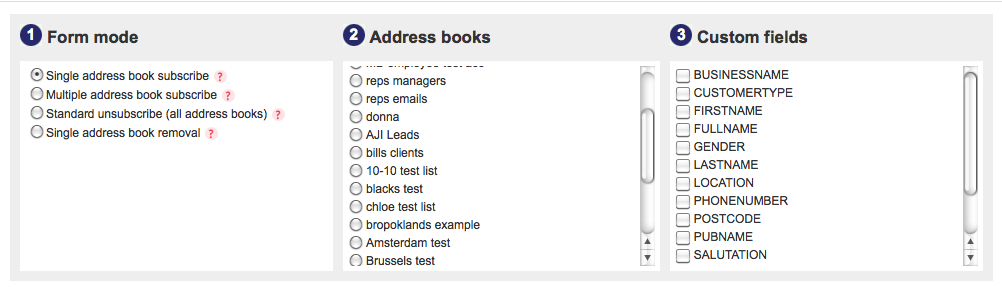
Remember to test your signup forms to measure how the amount of information you ask for affects the number and quality of your signups.
2. Select the address book for your signups to populate
3. Select the additional information you will ask for
4. Double opt-in
When your contact ticks this box they will receive an email with a link, requesting that they verify that their agreement to accept emails from you. This serves as a way to keep the quality of your signups and data high. The double opt in email campaign will need to be set up before BrotherMailer will let you tick this option:
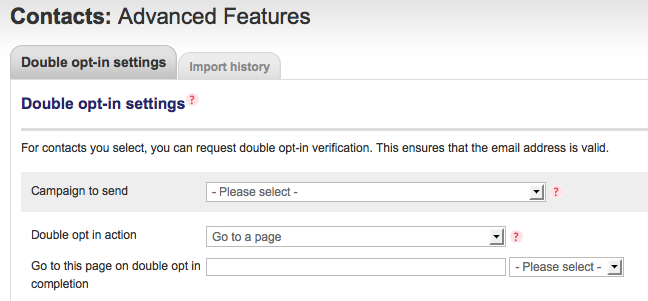
5. Return Page
Choose the place you send your visitor to after they have submitted their details. You could take them back to the home page or somewhere else on your site, such as a Thank You page. This is where you will enter the URL of the page.
6. Get your code
Select ‘Create Form’ – scroll down to see the raw code appear in the box at the bottom of the page.
Now you have the code, your web team can put it on your website on the signup form page.
The code and wizard can also be used to create:
- Unsubscribe forms
- Personal data and preference managers on your website
- …or any page built with the BrotherMailer Site Builder tool.
